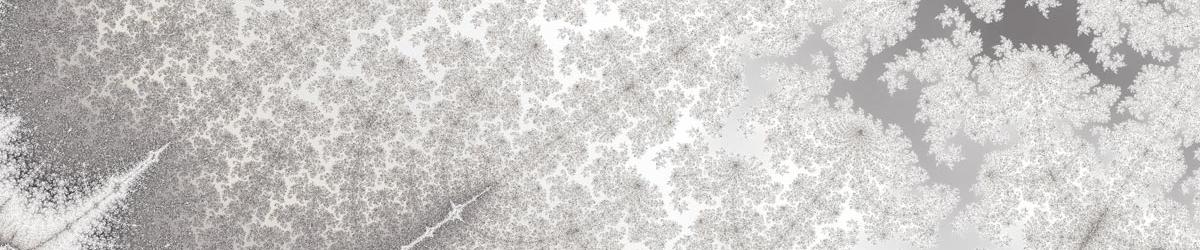This help page will guide you around the main application window that you see when you start Mandelbrot Explorer. For first time users, see the help page Getting Started. For background information on the Mandelbrot Set and the Julia Sets see the relevant guides.
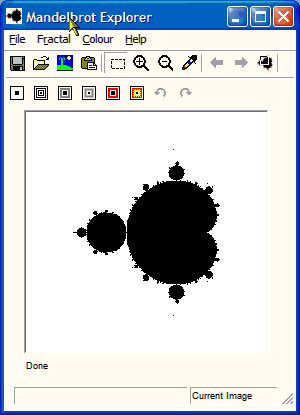
Dominant in the middle of the screen is the image you are viewing. When you first start Mandelbrot Explorer, this is a black and white image of the Mandelbrot Set. As you move your mouse over this, the status bar at the bottom of the window changes to display (i) where the mouse pointer is, in the form (x+yi) to describe the point having co-ordinates (x,y); (ii) the Dwell of that point.
There are several different Cursor Modes – you switch between these using the Toolbar. When you first load Mandelbrot Explorer, the rectangle tool is selected. You can drag with the mouse in this image to select an area within this image. If you do this, and then press the Enter key, or select Draw Next on the Fractal menu, the selected area will be drawn magnified – to fill the whole image. You can also Double-Click anywhere within this image. When you do this, you toggle between the Mandelbrot Set, and the Julia Set for the point at which you click. Different things happen in different Cursor Modes when you click in the image. See the help page on these for more information.
Below the image is a progress meter. This displays “Done” when an image is drawn. Hover over this to see the Magnification of the present image, along with how long it took to draw. When an image is being drawn, this first displays “Calculating” (while the Dwell of each point is being determined), then “Painting” (while colours are being assigned to each point, and the image is being drawn.)
At the top of the window is a menu bar and a toolbar, from which you can gain access to the features of Mandelbrot Explorer. The help pages outlining the various features of Mandelbrot Explorer also tells you how to access them from the menus and