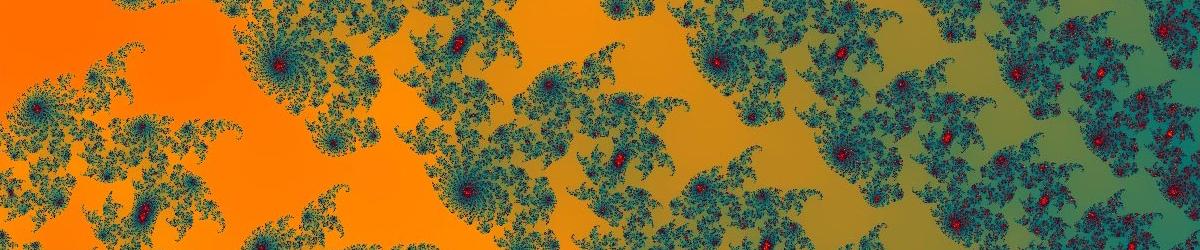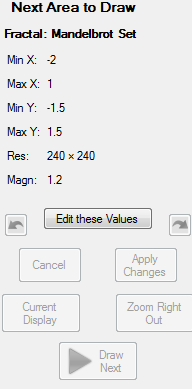 |
The Next Area to Draw Plugin displays information about the region that will be displayed next, and allows you to edit that information. A screenshot of this plugin is pictured to the left.
At the top, the fractal being viewed is mentioned. This can be changed in the Change Fractal Plugin. Next, the region of that fractal that will be displayed after the next calculation is shown. See Current Display for more information. When a fractal has just been drawn, this will be the same as the region that is displayed. Loading a file from disk or selecting a region with the mouse will change these values to a different region. You can edit these values manually. Click on the "Edit these Values" button, and change any of the values you wish to edit. The two X co-ordinates are initially paired; move the minimum value of X to the left, and the maximum value of X will move with it to maintain the size and shape of the region. You can de-couple these values by clearing the tick-box that appears to the right of them when you edit. The same applies to the Y co-ordinates. The Resolution is edited by entering a new value for the longest side. When you have finished editing the values, click "Apply Changes" to commit these changes; click Cancel to cancel editing. Clicking on the button labelled "Current Display" resets the next region to be drawn so that it is once again the same as the currently displayed region. Clicking on the button labelled "Zoom Right Out" sets the next region to be drawn to be the entire fractal with no zooming at all. |
View and Edit Next Region
Website Section: